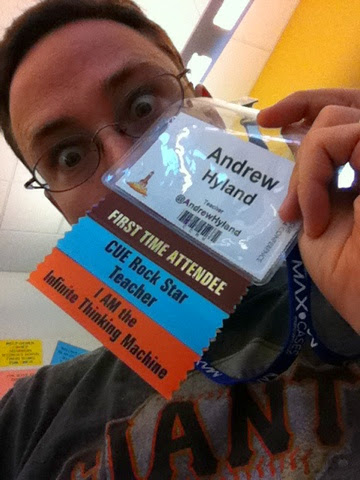On the first day of #FallCUE this is what we learned:
American Canyon had insufficient bandwidth for the number of educators and their devices on campus this morning. By the afternoon, most problems were corrected--either people had logged off or connected to their phone's hot spot. (note: this was fixed by Saturday, I never found out what the issue was)
Past that glitch in the beginning, there was much to learn. We went to 5 sessions and burned our brains out on google forms, scripts like form Ranger, green screen videos in the classroom, using add-ons to give students feedback on their writing, building my class website and embedding videos in google forms.
I loaded up on plenty of apps, twitter people to follow, and the real winner of the day was the number of new methods for giving feedback on student writing.
I found out that google classroom is only for schools with GAFE so it's not even worth looking at until I convince someone at my school to advocate the powers that be for that situation.
Session 1 was a run down on automating your work flow with formRanger and formMule scripts (scripts by Andrew Stillman) presented by
@John_Eick. Here's a
link to his resources which included a step-by-step screen shot of how to set up your documents and sheets. Very useful for a teacher who is new to this type of thing. This was the session where the wifi was the worst and got better at every session following this. John was a really energetic presenter and even I, a relative expert on Stillman's old scripts, learned a few tricks to use in practice.
For session 2 and following,
+Peter Hyland and I split up to hit more sessions and because he had different goals for the PD since his classroom situation with technology is vastly different than mine. I went to John Eick's next session on embedding videos in google forms and Peter went to the Hour of Awesome.
Embedding videos looks like a sweet way to have students take notes while watching a short video, then the teacher is able to quickly look at the notes and give some feedback on the quality of notes, etc. etc. There are about 3 uses I thought of in my classroom and the only limitation would be technology access. Could address that by "flipping" the model" and having those that are able do the video notes at home and others do it in class. That method would require some planning for the kids not actively taking notes in the classroom.
Peter said the Hour of Awesome was awesome and his notes make it sound exciting. Ask me for the link and I'll share the notes with you. It covered multiple Google products and a few of the case uses for each that could speed up repetitive teacher tasks and improve the speed of student feedback.
The theme of Day 1 was faster feedback to students. The teacher has to do a little more time consuming prep and setup on the front end, however it's worth it so kids get a faster and better idea of how they're doing with anything from writing to math to biology notes. Session 3 with
+Kristina Mattis (
@KristinaMattis)for me covered some add-ons in google docs that allowed collaboration, composition, editing, and publishing of student work with more modes than just text.
Session 4 with
+Cate Tolnai (
@CateTolnai) showed me some template examples of how to organize my course content around my class website. This will be most useful to me this year and next. Finally, I visited the
green screen session and got another round of figuring out how to make some videos and--even more importantly--how to use this type of project in my classes to meet standards.
Overall, an awesome day for information. The spotty wifi and long lunch line were not enough to dampen the good things soaking in to my brain.
More reports later.