Just recently, while attending the Fall CUE conference at American Canyon High School, I learned about a neat tech tool called padlet. This website allows a teacher to create a digital posterboard for the classroom. This way, your poster (created by you or, in this case by my students) can stay forever as part of their digital portfolio instead of disappearing from my limited wall space during the next unit.
I'm pleased to share what my class came up with today as part of our unit on Cultural Identity.
Our Class Poem
Enjoy.
Wednesday, October 29, 2014
Class Poem on Padlet
Labels:
105,
CUE,
Ed Tech,
English 10,
School,
student engagement
Location:
Vacaville, CA, USA
Tuesday, October 28, 2014
#FallCUE Day2 Report
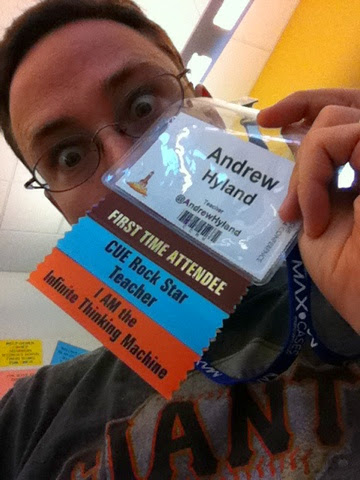 Well, the wifi seemed to be fixed for good and the lunch line was practically zero on Day 2, so I can give CUE and ACHS some props for at least fixing some problems quickly. Peter and I had selected our sessions late last night--we were ready to rock and our shared GDoc filled up fast with notes through the day. Next time I think I'll pick a time to have an empty session to run by all the vendors and see what's up quickly. This time we needed to maximize the info-grab. But a person can only process so much and implement so much each school year.
Well, the wifi seemed to be fixed for good and the lunch line was practically zero on Day 2, so I can give CUE and ACHS some props for at least fixing some problems quickly. Peter and I had selected our sessions late last night--we were ready to rock and our shared GDoc filled up fast with notes through the day. Next time I think I'll pick a time to have an empty session to run by all the vendors and see what's up quickly. This time we needed to maximize the info-grab. But a person can only process so much and implement so much each school year.
Also for next time: sitting through keynotes and going to the meet ups before and after the con.
In any case, here's what we saw and as always, notes are available upon request:
Padlet - digital posters for assessment. Don't need 1:1. I think I can use this one next semester for presentations and formative assessment. If you include an oral presentation piece it's even better. This could also be a strong tool in combination with QR codes at back to school night.
Audioboom - pod casting as class newsletter. Students write a script and record a podcast of what they've learned this week/unit. I think this was a public tool so train for your privacy needs. (No names on air, etc. )
Infuse Learning -- assessment tool much like socrative. Quite a bit of prep up front so I don't see this one on my radar until next year.
Session 7: Formative Assessment with mobile devices
Plickers and Edulastic-something as the two most reachable for me this year in public school with non 1:1
He covered a lot and they are linked in the resources. Plickers is a tool where only the teacher needs a device to use--each student (or each table group) has a paper card (which you could laminate for repeated use). The cards are used for simple multiple choice selections, so there's a little bit of prep involved, and essentially what is happening is that your regular exit ticket or warm-up is now able to collect and display live data on who and how many in class are understanding the concept. The teacher has a digital record immediately of each formative assessment, so that's appealing to me. I could really use this in Special Education for IEP goal progress--the only down side is having to work around the multiple choice-style limitations. So I wouldn't use this for every single problem each day.
Session 8: Special Education
This session was aimed at General Education teachers and getting them to use tech as a way to integrate Special Education students into the mainstream with tech as a facilitator.
Session 8: Special Education
This session was aimed at General Education teachers and getting them to use tech as a way to integrate Special Education students into the mainstream with tech as a facilitator.
An 8th grade teacher presented on student Blogging in lieu of written journaling--he said the majority of his students with special needs selected the online version and suspected it was due to not liking hand writing. Audio story problems were covered by an elementary teacher and I can see how I could use that in high school. Right now that would be a lot of extra prep for my class situation for a small number of applications. They presented a video produced by a student with autism to explain his condition.
A nice thing about this session was that it was not focused on 1:1 and was presented by practical individuals in a situation that was closer to mine. So often I've been the only special educator in the room and even the only public school teacher in the room, or the only teacher at a school that's not going 1:1 iPads this year.
(Session 9 -- I skipped and dealt with some housekeeping issues)
Session 10: Science mobile
Since I'm co-teaching a Biology class this year, and I met Melissa Hero back at CUE Rockstar Tahoe, I had to go to this session and see what was up. The link to her resources is where all the action is at. By this point in the conference my entire brain was shot. Melissa covered several websites to use for data sets in life science classes since most of the well known resources are for earth science (I didn't know this, but now I do!). She covered several tools for elementary and for high school. I can definitely see how to integrate the iNaturalist website/app into my class later this year. I'm definitely going to look at for next semester.
(Session 9 -- I skipped and dealt with some housekeeping issues)
Session 10: Science mobile
Since I'm co-teaching a Biology class this year, and I met Melissa Hero back at CUE Rockstar Tahoe, I had to go to this session and see what was up. The link to her resources is where all the action is at. By this point in the conference my entire brain was shot. Melissa covered several websites to use for data sets in life science classes since most of the well known resources are for earth science (I didn't know this, but now I do!). She covered several tools for elementary and for high school. I can definitely see how to integrate the iNaturalist website/app into my class later this year. I'm definitely going to look at for next semester.
iNaturalist. Melissa Hero link.
Saturday, October 25, 2014
#FallCUE Day 1 Report
On the first day of #FallCUE this is what we learned:
American Canyon had insufficient bandwidth for the number of educators and their devices on campus this morning. By the afternoon, most problems were corrected--either people had logged off or connected to their phone's hot spot. (note: this was fixed by Saturday, I never found out what the issue was)
Past that glitch in the beginning, there was much to learn. We went to 5 sessions and burned our brains out on google forms, scripts like form Ranger, green screen videos in the classroom, using add-ons to give students feedback on their writing, building my class website and embedding videos in google forms.
I loaded up on plenty of apps, twitter people to follow, and the real winner of the day was the number of new methods for giving feedback on student writing.
I found out that google classroom is only for schools with GAFE so it's not even worth looking at until I convince someone at my school to advocate the powers that be for that situation.
Session 1 was a run down on automating your work flow with formRanger and formMule scripts (scripts by Andrew Stillman) presented by @John_Eick. Here's a link to his resources which included a step-by-step screen shot of how to set up your documents and sheets. Very useful for a teacher who is new to this type of thing. This was the session where the wifi was the worst and got better at every session following this. John was a really energetic presenter and even I, a relative expert on Stillman's old scripts, learned a few tricks to use in practice.
For session 2 and following, +Peter Hyland and I split up to hit more sessions and because he had different goals for the PD since his classroom situation with technology is vastly different than mine. I went to John Eick's next session on embedding videos in google forms and Peter went to the Hour of Awesome.
Embedding videos looks like a sweet way to have students take notes while watching a short video, then the teacher is able to quickly look at the notes and give some feedback on the quality of notes, etc. etc. There are about 3 uses I thought of in my classroom and the only limitation would be technology access. Could address that by "flipping" the model" and having those that are able do the video notes at home and others do it in class. That method would require some planning for the kids not actively taking notes in the classroom.
Peter said the Hour of Awesome was awesome and his notes make it sound exciting. Ask me for the link and I'll share the notes with you. It covered multiple Google products and a few of the case uses for each that could speed up repetitive teacher tasks and improve the speed of student feedback.
The theme of Day 1 was faster feedback to students. The teacher has to do a little more time consuming prep and setup on the front end, however it's worth it so kids get a faster and better idea of how they're doing with anything from writing to math to biology notes. Session 3 with +Kristina Mattis (@KristinaMattis)for me covered some add-ons in google docs that allowed collaboration, composition, editing, and publishing of student work with more modes than just text. Session 4 with +Cate Tolnai (@CateTolnai) showed me some template examples of how to organize my course content around my class website. This will be most useful to me this year and next. Finally, I visited the green screen session and got another round of figuring out how to make some videos and--even more importantly--how to use this type of project in my classes to meet standards.
Overall, an awesome day for information. The spotty wifi and long lunch line were not enough to dampen the good things soaking in to my brain.
More reports later.
American Canyon had insufficient bandwidth for the number of educators and their devices on campus this morning. By the afternoon, most problems were corrected--either people had logged off or connected to their phone's hot spot. (note: this was fixed by Saturday, I never found out what the issue was)
Past that glitch in the beginning, there was much to learn. We went to 5 sessions and burned our brains out on google forms, scripts like form Ranger, green screen videos in the classroom, using add-ons to give students feedback on their writing, building my class website and embedding videos in google forms.
I loaded up on plenty of apps, twitter people to follow, and the real winner of the day was the number of new methods for giving feedback on student writing.
I found out that google classroom is only for schools with GAFE so it's not even worth looking at until I convince someone at my school to advocate the powers that be for that situation.
Session 1 was a run down on automating your work flow with formRanger and formMule scripts (scripts by Andrew Stillman) presented by @John_Eick. Here's a link to his resources which included a step-by-step screen shot of how to set up your documents and sheets. Very useful for a teacher who is new to this type of thing. This was the session where the wifi was the worst and got better at every session following this. John was a really energetic presenter and even I, a relative expert on Stillman's old scripts, learned a few tricks to use in practice.
For session 2 and following, +Peter Hyland and I split up to hit more sessions and because he had different goals for the PD since his classroom situation with technology is vastly different than mine. I went to John Eick's next session on embedding videos in google forms and Peter went to the Hour of Awesome.
Embedding videos looks like a sweet way to have students take notes while watching a short video, then the teacher is able to quickly look at the notes and give some feedback on the quality of notes, etc. etc. There are about 3 uses I thought of in my classroom and the only limitation would be technology access. Could address that by "flipping" the model" and having those that are able do the video notes at home and others do it in class. That method would require some planning for the kids not actively taking notes in the classroom.
Peter said the Hour of Awesome was awesome and his notes make it sound exciting. Ask me for the link and I'll share the notes with you. It covered multiple Google products and a few of the case uses for each that could speed up repetitive teacher tasks and improve the speed of student feedback.
The theme of Day 1 was faster feedback to students. The teacher has to do a little more time consuming prep and setup on the front end, however it's worth it so kids get a faster and better idea of how they're doing with anything from writing to math to biology notes. Session 3 with +Kristina Mattis (@KristinaMattis)for me covered some add-ons in google docs that allowed collaboration, composition, editing, and publishing of student work with more modes than just text. Session 4 with +Cate Tolnai (@CateTolnai) showed me some template examples of how to organize my course content around my class website. This will be most useful to me this year and next. Finally, I visited the green screen session and got another round of figuring out how to make some videos and--even more importantly--how to use this type of project in my classes to meet standards.
Overall, an awesome day for information. The spotty wifi and long lunch line were not enough to dampen the good things soaking in to my brain.
More reports later.
Labels:
Computers,
CUE,
Ed Tech,
Google Docs,
Google Forms,
Google Sheets,
PD,
School,
student engagement,
VHS,
website,
work flow
Wednesday, October 22, 2014
Case Management Documentation and GAS Part 4
I'm writing this down so I can remember why I did things the way I did when I have to go back and either fix it or make a new one somewhere else:
"The less change the better" is a simple motto for some folks. I wanted to keep the new method (my form) of getting Gen Ed feedback as similar as possible to the old method, so I kept the same wording and the same order of questions. I simply lifted them on to a google form which will plop the answers down in a sheet that autocrat turns into a nice PDF that looks identical to the version we use now. The output keeping the same look is only important to me so that the admin and district people who are used to seeing our forms can feel comfortable. More important is that the "front end"--where the Gen Ed teachers look at it--looks as similar as possible.
Here's where my problem arises: I have to add some pre-filled, superfluous "questions" to the form so that autocrat will spit out the the PDFs exactly how I want them while keeping the formatting customized to each student. Information such as student initials and case manager emails are easy for a spreadsheet to look up and calculate, however, this behind the scenes look up has to happen before the form submits to autocrat (without reworking my entire concept and workflow here). So I will make it part of my case-manager-side script, but that means that I have about 4 extra questions hanging off the end of my Gen Ed form.
Perhaps I can find a way to make them invisible in the future, or end up reworking the entire work flow. For now, better to make a working product before getting ahead of myself.
That's all for now.
Links:
Link to part 1
Link to previous part
Link to next part
"The less change the better" is a simple motto for some folks. I wanted to keep the new method (my form) of getting Gen Ed feedback as similar as possible to the old method, so I kept the same wording and the same order of questions. I simply lifted them on to a google form which will plop the answers down in a sheet that autocrat turns into a nice PDF that looks identical to the version we use now. The output keeping the same look is only important to me so that the admin and district people who are used to seeing our forms can feel comfortable. More important is that the "front end"--where the Gen Ed teachers look at it--looks as similar as possible.
Here's where my problem arises: I have to add some pre-filled, superfluous "questions" to the form so that autocrat will spit out the the PDFs exactly how I want them while keeping the formatting customized to each student. Information such as student initials and case manager emails are easy for a spreadsheet to look up and calculate, however, this behind the scenes look up has to happen before the form submits to autocrat (without reworking my entire concept and workflow here). So I will make it part of my case-manager-side script, but that means that I have about 4 extra questions hanging off the end of my Gen Ed form.
Perhaps I can find a way to make them invisible in the future, or end up reworking the entire work flow. For now, better to make a working product before getting ahead of myself.
That's all for now.
Links:
Link to part 1
Link to previous part
Link to next part
Monday, October 13, 2014
Case Management Documentation and GAS Part 3.5
Part of being a Special Education Teacher is giving parents progress updates on goals at least as often as their non-disabled peers. At high school, that means once per quarter. So doing goal updates this week and next has put my side project on break for a minute. In spite of that, I was able to solve one small problem with my script. I was able to get the script to take the IEP date information (from whatever the case manager puts in) and have it spit out a pretty and formatted text string (instead of a weird date code that computers read!). This solves a little problem I was having at the tail end where the printout would show a long date string including time--which I didn't want on that piece of text.
As an aside, goal updates are another beast that might benefit from some automation during certain parts of that process. That's a long term thought I'm letting simmer and cook on the back burner.
As an aside, goal updates are another beast that might benefit from some automation during certain parts of that process. That's a long term thought I'm letting simmer and cook on the back burner.
Monday, October 6, 2014
Case Management Documentation and GAS Part 3
Well, moving forward on this project. I now have the script getting all the values from the case manager submitted form and then looking up successfully the course schedule for the student from a second spreadsheet of schedule data that I pulled from the Aeries student database. At some point that could be a live lookup, but for now it's dependent on a human to keep it accurate and up-to-date.
Next, it pre-fills the course info and IEP meeting information on a form for the General Education teacher to fill out and emails the teacher with a link. When they click the link, it brings them to the feedback form already in progress with almost half the information already filled in. No longer do they have to fill in their own class and double check the IEP date and time. (of course, at this point the IEP could get rescheduled, but that should be a separate thing on their calendar for another project at a later time!)
One item on my list is to make this Gen Ed version of the google form look slick and professional by using the school colors and logos now that Google allows us to customize their forms in that way. I'll get this pretty good looking before I show it to my Admin., but all that is cosmetic and the guts of the program currently work how their supposed to.
The next step is an Autocrat PDF creation off of my template feedback form that I created about a year ago for VHS. I have 3 or 4 tweaks left on it at this point, until the Admin. sees it and offers changes.
At this point I want to record for posterity the methods I used to dump my spreadsheet data. I had to go into MS Outlook and find my campus's "All Staff" email list. Then I added all the names on that list to my contacts in Outlook. This was in the Outlook program, not webmail like a lot of people like to use for outlook. When all the names are in your contacts, you can export your contacts as a .csv file that will convert nicely into google sheets or excel, etc. It has loads of empty columns that I don't use, but it has about 3 that I needed to get. These were the account names of all the teachers and staff on campus.
All our district has the domain @vacavilleusd.org but their account names are different. Usually it's the first name and the last initial (which I could make up with a spreadsheet function if it worked all the time). However, sometimes there is already an "AndrewH" account and they do "AHyland" as the account. So now I have that list from which to pull email addresses whenever I need. I made a named range to look up in and concatenated the account name with the vacavilleusd.org domain.
I did some similar data pulls for schedule from Aeries (teacher, course, period) and special ed info (like testing accommodations and behavior plan status, dates for next IEP, etc.) from SEIS--our Special Ed Information System. I can detail how I pulled those later so that I can replicate them next time and for any other campus and/or district that might use this idea.
Links:
Link to Part 1
Link to Previous Part
Link to Next Part
Next, it pre-fills the course info and IEP meeting information on a form for the General Education teacher to fill out and emails the teacher with a link. When they click the link, it brings them to the feedback form already in progress with almost half the information already filled in. No longer do they have to fill in their own class and double check the IEP date and time. (of course, at this point the IEP could get rescheduled, but that should be a separate thing on their calendar for another project at a later time!)
One item on my list is to make this Gen Ed version of the google form look slick and professional by using the school colors and logos now that Google allows us to customize their forms in that way. I'll get this pretty good looking before I show it to my Admin., but all that is cosmetic and the guts of the program currently work how their supposed to.
The next step is an Autocrat PDF creation off of my template feedback form that I created about a year ago for VHS. I have 3 or 4 tweaks left on it at this point, until the Admin. sees it and offers changes.
At this point I want to record for posterity the methods I used to dump my spreadsheet data. I had to go into MS Outlook and find my campus's "All Staff" email list. Then I added all the names on that list to my contacts in Outlook. This was in the Outlook program, not webmail like a lot of people like to use for outlook. When all the names are in your contacts, you can export your contacts as a .csv file that will convert nicely into google sheets or excel, etc. It has loads of empty columns that I don't use, but it has about 3 that I needed to get. These were the account names of all the teachers and staff on campus.
All our district has the domain @vacavilleusd.org but their account names are different. Usually it's the first name and the last initial (which I could make up with a spreadsheet function if it worked all the time). However, sometimes there is already an "AndrewH" account and they do "AHyland" as the account. So now I have that list from which to pull email addresses whenever I need. I made a named range to look up in and concatenated the account name with the vacavilleusd.org domain.
I did some similar data pulls for schedule from Aeries (teacher, course, period) and special ed info (like testing accommodations and behavior plan status, dates for next IEP, etc.) from SEIS--our Special Ed Information System. I can detail how I pulled those later so that I can replicate them next time and for any other campus and/or district that might use this idea.
Links:
Link to Part 1
Link to Previous Part
Link to Next Part
Labels:
autocrat,
automation,
case management,
GAS,
General Education Feedback,
IEP,
IEP Feedback,
work flow
Thursday, October 2, 2014
Case Management Documentation and Google Apps Scripts Part 2
 I believe I have the script completed for the first half of my project. At least, I can make the computer fetch and use all the data in question. One bump at this stage is turning out to be triggering the script in such a way that it will run completely and automatically when a form is submitted. That might be a huge task if I end up having to make half of the data lookups happen inside the script instead of inside the spreadsheet.
I believe I have the script completed for the first half of my project. At least, I can make the computer fetch and use all the data in question. One bump at this stage is turning out to be triggering the script in such a way that it will run completely and automatically when a form is submitted. That might be a huge task if I end up having to make half of the data lookups happen inside the script instead of inside the spreadsheet.
In any case, the next step will be the easy part--automating the general education feedback PDF production using the autocrat add-on.
I think a more expert programmer would spot some areas where I have clunky code in my script, but I'm making progress each day. This will be my first real work project in programming and when it works I will have something to brag about.
Link back to Part 1 and Link to Next Part
Subscribe to:
Posts (Atom)