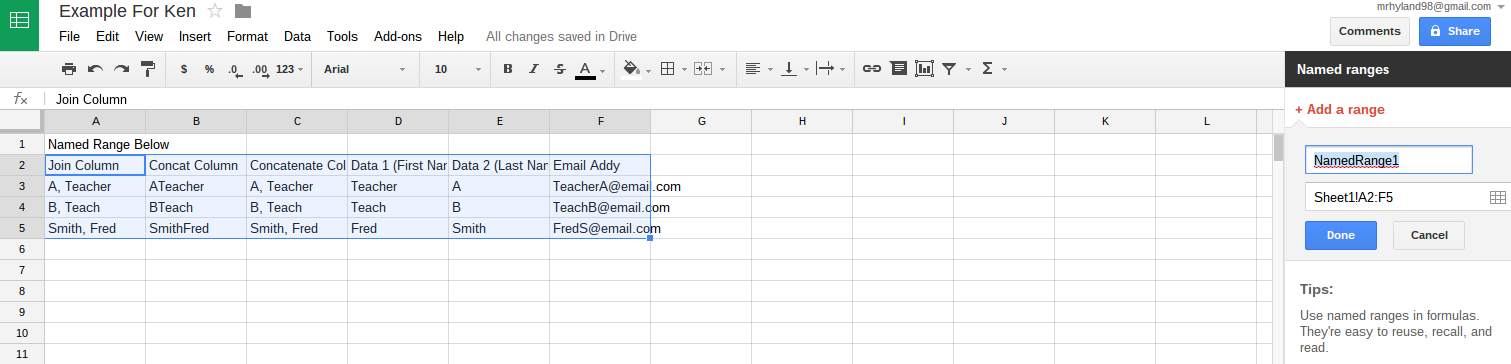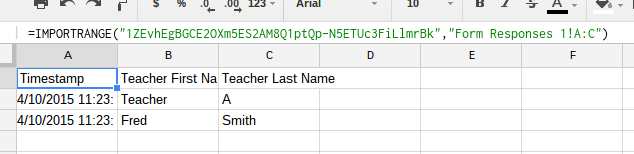Here goes:
- Step 1: Search -- After logging in to SEIS, find the "search for students" link on the left side-bar of your home screen (see below right). Click that link and you come to a new screen asking for "Search Filter" and "Columns to Show".
- Search Filter allows you to select only the names you want, which could be useful if you wanted only the 12th graders graduating or only the 11th graders potentially moving to a Transition program, etc.
| This could be useful. |
- Step 2: Filter -- For today's CAASPP data, I put the first filter to "Case Manager" is like "Andrew Hyland" by clicking the drop down menu and scrolling down to case manager (Marked "1" and "2" in the picture below left).
- Nearly every box on the IEP is listed in the drop down box in alphabetical order, so the first time you create a query there will be a lot of scrolling (don't use your touch-pad chromebook unless you have to!).
- Step 3: More Filter -- Another filter I used for this was to click the "Not" box and select "grade level" and use Shift+click to select all the grade levels 9 and below (Marked "3" in the picture below).
- This was because CAASPP is done by credits, so we need to include 10th, 11th, and 12th graders from the SEIS list just incase their credits put them eligible for SBAC or the 10th grade Science test. (It's doubtful to me that 9th graders would be credit-eligible for the 10th grade Science, but it could happen.)
- Step 4: Columns -- Anyway, now the filter is set. Next, select what information you want to pull from SEIS. Each drop box in the "Columns to Show" section (marked "4" above) will be a column in the report you create. I scrolled through and picked the information I needed for CAASPP, shown below right. To add columns, simply click the green plus sign (marked "5" above).
- Quite a bit of scrolling through options, but we only have to do it once. The order of your choices from top to bottom ends up being the order of your data columns from left to right. So, be careful to put things in the order you want.
- Step 5: Save and Print -- Click "Search" at the bottom of the page and you get to the results page which previews the students and data columns you've selected. From here you can name the query and save it as marked in the picture below. Then select print.
- You are almost done, but I'll mention that there are some powerful options on this page. You can print only a sub-set if you don't need every name in the data (check the boxes next to the names you want to print and save some paper!)
- Step 6: Group and Sort -- After saving the query for next time and clicking print, the next screen asks you how you want to group and sort the data on the printed page. For this situation, I told it to group by grade level and did not sort.
- If the admin. pull a large amount of data, they could group by case manager and then sort by grade level. Or, you could sort by participation in CAASPP and it would place the kids who have accommodations on top of the list for you (otherwise it's just an alphabetical list).
- Step 7: Print -- Just like you do for SEIS, click print and wait for the pdf to load. Print as usual. Repeat for next year.
Enjoy, I hope this helps and came in time for this year's testing.