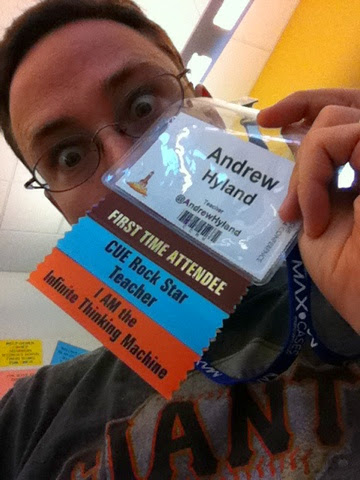+Ken Daniels asked me about making autoCrat (Thanks for this awesome tool, +Andrew Stillman and the New Visions School team), the awesome sheets add-on, email his teachers at his school. I don't know his particular situation--when I set my version of this up, it was to invite teachers to a meeting based on a student's schedule. So there was a lot of tables and looking up going on.
The easiest way is to have the user enter the email addresses into the form you are using to collect data, but I hate having users make mistakes and also having them manually look up and retype stuff that the computer should do for us.
Here's my solution:
AutoCrat will run off of a form submit now, so that's cool and that's how I'll use it here. I like to make the form as simple as possible. I've made a sample one that collects the teacher's name.
You'll need a spreadsheet list of teacher email addresses to look up from and the names you get from the form submit should be exactly the same (that's another problem altogether). Again, when I used this type of thing, there was a step in between where my form collected student data and then looked up teacher names and teacher emails based on that (student names are much less prone to errors in my experience since teachers are used to entering them exactly--or you could easily use the student id number which reduces potential for error a bunch). Here's a sample.
In my email sheet, I've exported the complete addressbook from Outlook for my school site. To help the look up, I've made the leftmost column into a list of the teacher names in the same format as the teacher names appear in our student database. There's a couple ways to do that, I currently prefer the =JOIN() command until I learn a better method.
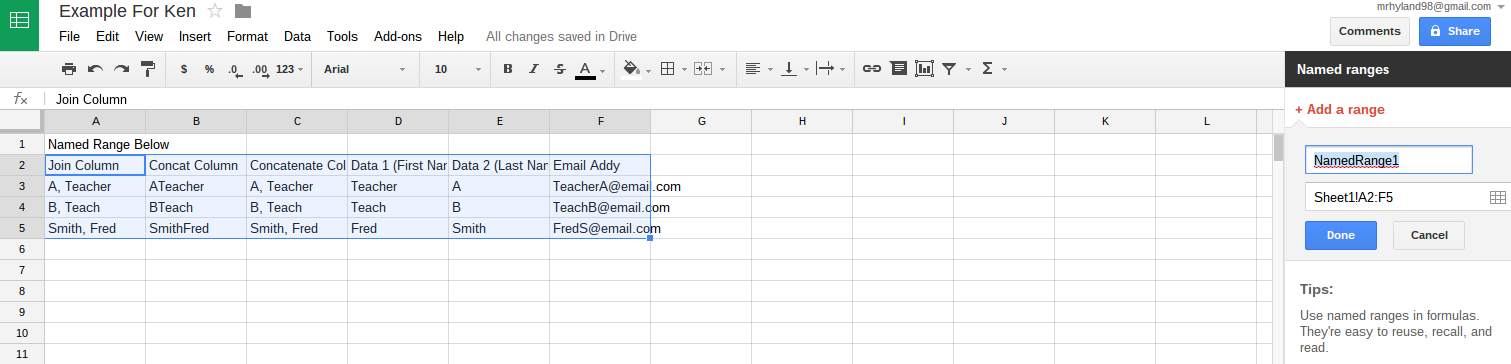 Then I made a named range from the columns. Technically for this lookup, you only need two columns--however, you could also do this lookup from a much bigger table if you needed. The named range makes it easier to write the formula for looking up emails, and allows you to add or subtract staff members each year as people retire/get hired without having to go back and manually change every single formula.
Then I made a named range from the columns. Technically for this lookup, you only need two columns--however, you could also do this lookup from a much bigger table if you needed. The named range makes it easier to write the formula for looking up emails, and allows you to add or subtract staff members each year as people retire/get hired without having to go back and manually change every single formula.
When you connect a form to the sheet, it will create a new sheet. As each response is listed, it will erase all data in the newest row. This means that any neat formulas you have in the response collection tab will be deleted every single time someone submits a response. The way to deal with this that I've found has been to make another sheet and use the =IMPORTRANGE() command. Images below.
Once the range is imported, it will auto-update with new submissions and it will allow you to make formulas in the columns to the right of your imported data. Now we can lookup effectively.
After importing the range, I make a column that includes teacher name data exactly as it appears in the email lookup sheet. See the =JOIN command below. In the next colunn, I've used a =VLOOKUP command to lookup the perfectly formatted teacher name in our named range at column 6 (where the emails are sitting).
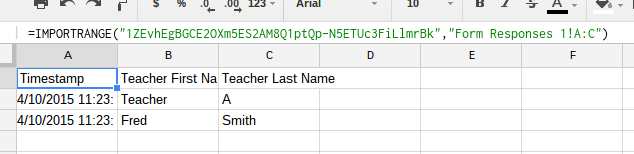 You can look up any of these commands with the google help file and it explains pretty clearly all the options and parameters for each.
You can look up any of these commands with the google help file and it explains pretty clearly all the options and parameters for each.
I like to wrap my formulas with =IF(ISTEXT(), my current formula, "") so that I can copy down the formula to all cells in the column and it won't display errors and #N/A and be ugly.
Getting autoCrat to email is now simple, you can have it send an email to multiple recipients or whatever you want using the dollar tags (for example: $emailAddress ) as one of the options in that add on. each time a response is submitted, autoCrat will run and fill in the email with whatever you tell it and send to all the dynamically changing emails that pertain to your current submission. I find this to be a little bit of extra work, but it avoids the problem of hard-coding a bunch of emails that will eventually change.
I hope this is helpful to Ken and anyone else who might need it. I know it's a down and dirty version, and it will help if you've got a mid-level familiarity with excel/spreadsheet functions. i.e., this "guide" is not very newbie friendly, but here it is.
I know if Ken needs anymore support on it, we'll end up with a GHO and I'll attempt to record that and link it here as well if we get there.
I hope this is helpful to Ken and anyone else who might need it. I know it's a down and dirty version, and it will help if you've got a mid-level familiarity with excel/spreadsheet functions. i.e., this "guide" is not very newbie friendly, but here it is.
I know if Ken needs anymore support on it, we'll end up with a GHO and I'll attempt to record that and link it here as well if we get there.